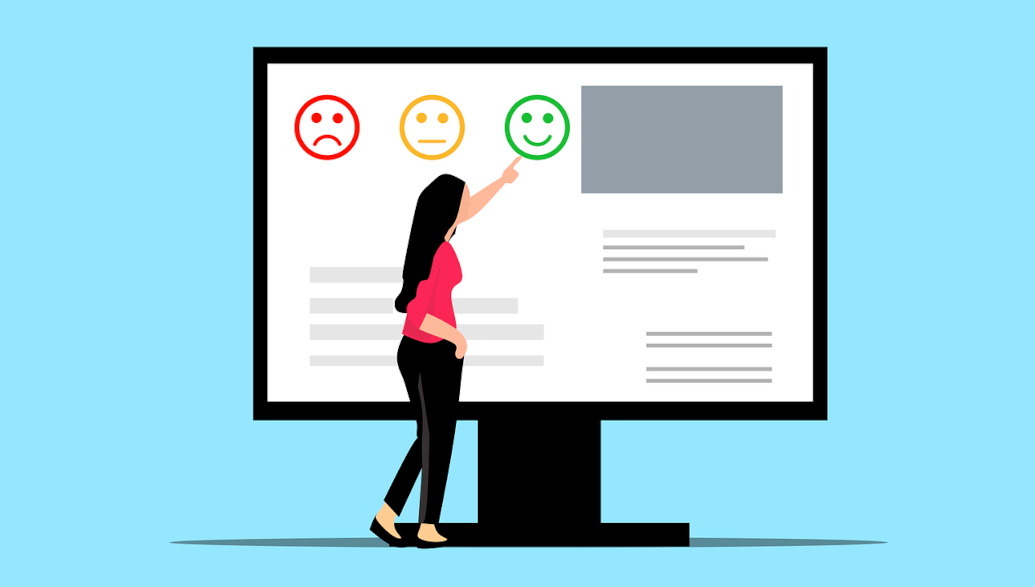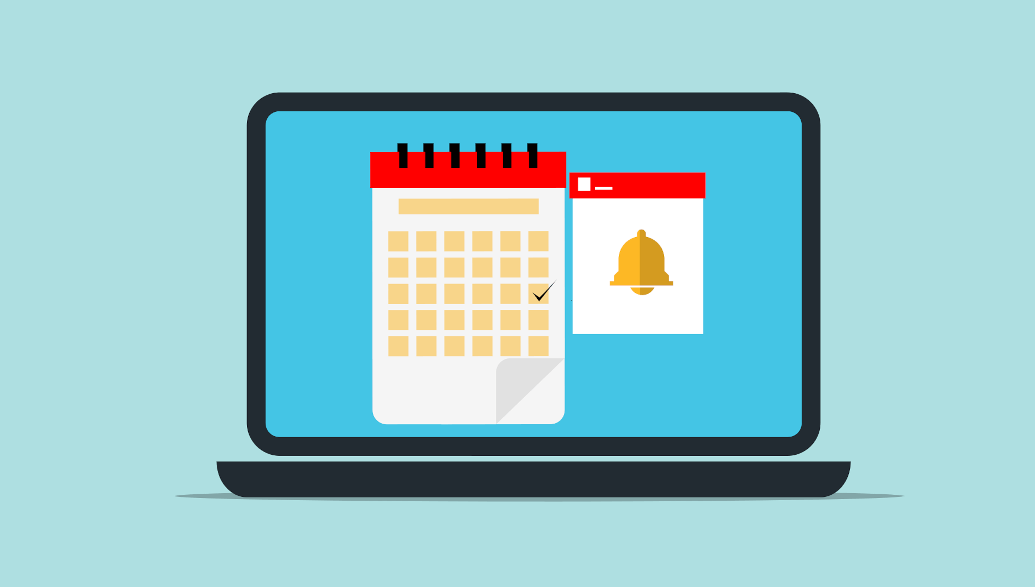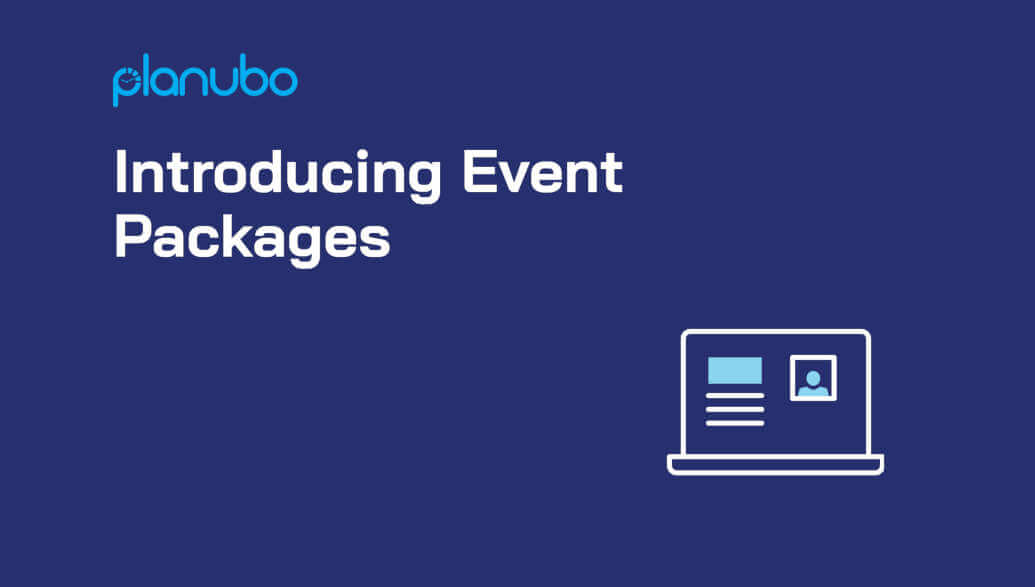We are happy to announce the release of a feature highly requested by our customers. Now you are able to create custom email templates in your Planubo account.
What are custom email templates?
With custom email templates, you can create your own emails for almost all notifications in Planubo. Once set up, your custom emails will be sent to your customers instead of the standard emails.
Which email templates can I customize?
Currently, you are able to modify email templates for:
- Product booking
- Event registration
- Event cancellation
- Adding a new client
How to set up custom email templates
Navigate to the ‘Email Settings’ tab of your account, and select the email template you would like to modify.
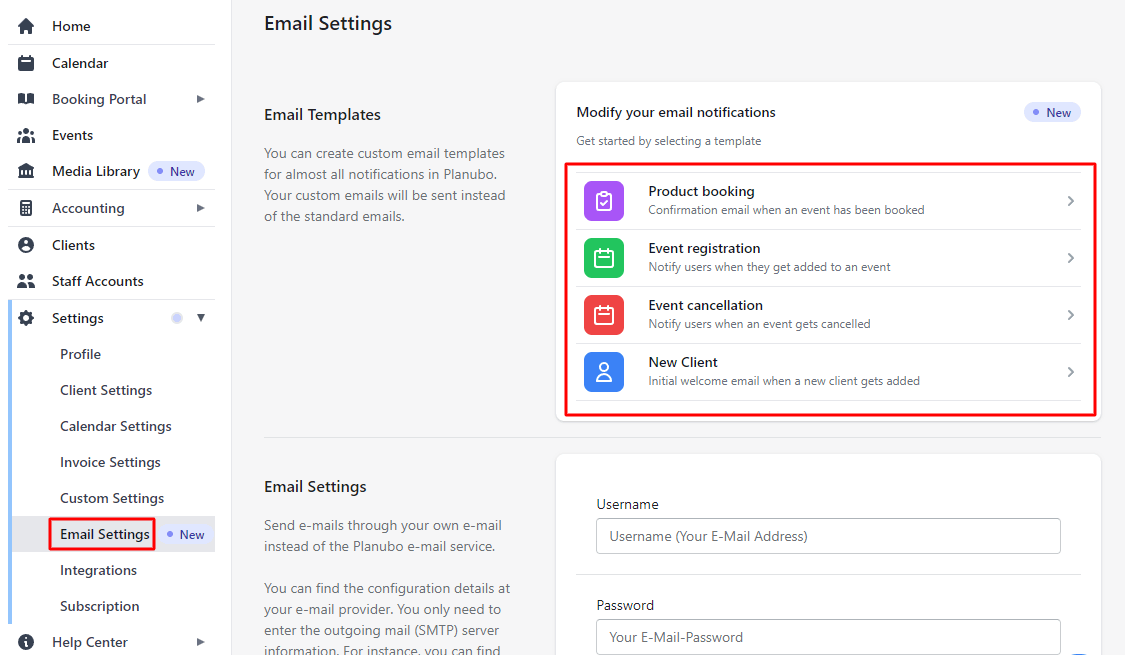
Setup example of the product booking email template
After clicking on the ‘Product Booking’ tab, you can modify the email subject line and the email body based on your needs. You are able to to add variables to your email templates such as the start time and end time of the event.
You can also add attachments to your emails. For example, you could upload your terms and conditions to this template. Once you set this up, every customer who books a product with you will receive an email with the template you created and your personal terms and conditions attached.
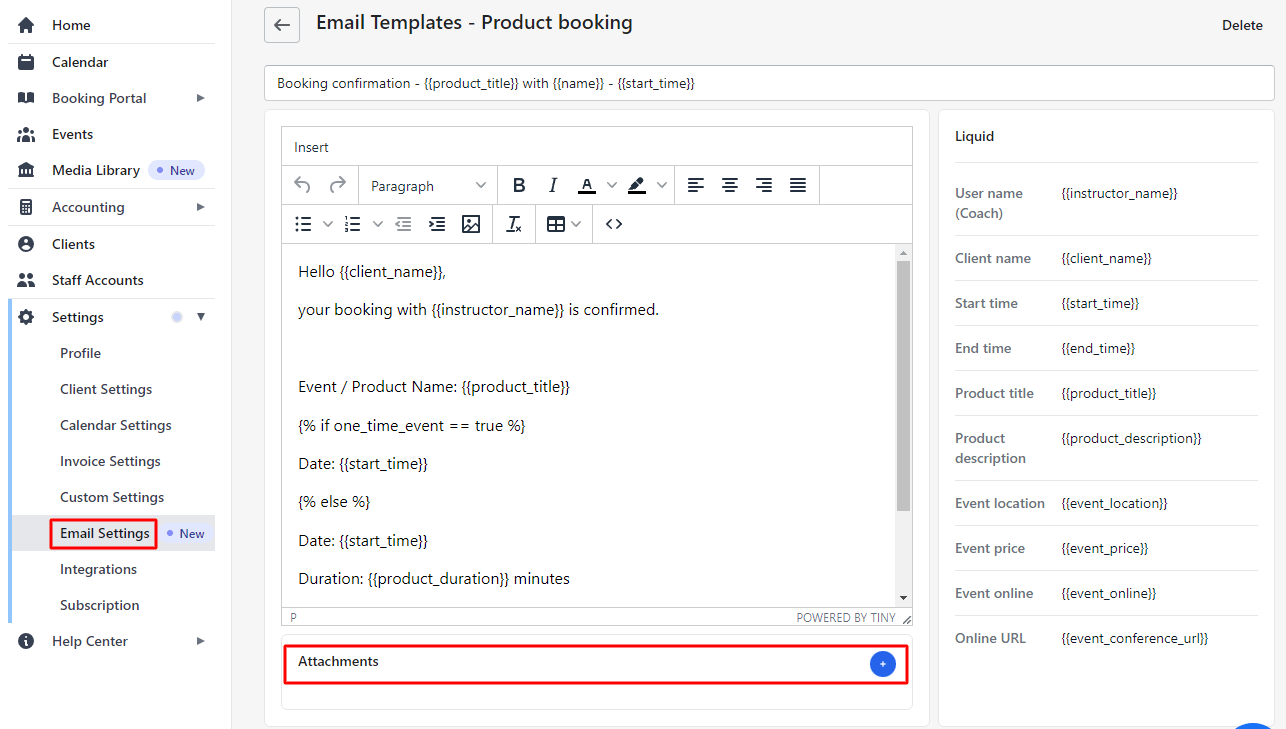
Bonus Tip:
You can also send different emails depending on which products are booked. To do this, navigate to the ‘Products’ section of the booking portal. After you have selected the product of your choice, click on ‘Email Template’ and change the template according to your wishes. This will overwrite the ‘Product booking’ template you created in the ‘Email Settings’ section for this specific product only. For all other products, your ‘Product booking’ template from the ‘Email Settings’ section is still valid.
This gives you complete flexibility in setting up your product booking emails. You can even set up different emails for all your products, no matter how many products you have.

Setup instructions for the other email templates
Setting up the other email templates works the same as the product booking template. Simply navigate to the email template of your choice, modify the template, add attachments (if desired) and you’re done.
Conclusion
The ability to add custom email templates gives you a lot of flexibility. Now you can set up your notification emails exactly the way you want, and even add important attachments to all your emails.
If you have more detailed questions or need help setting up the custom email templates, please feel free to reach out to us through our contact form. We are happy to assist you in the setup process.