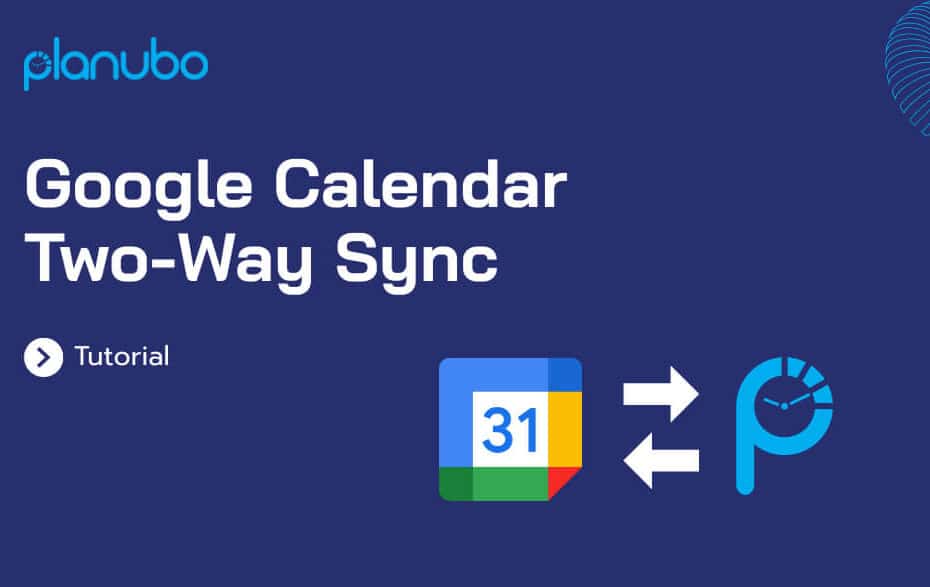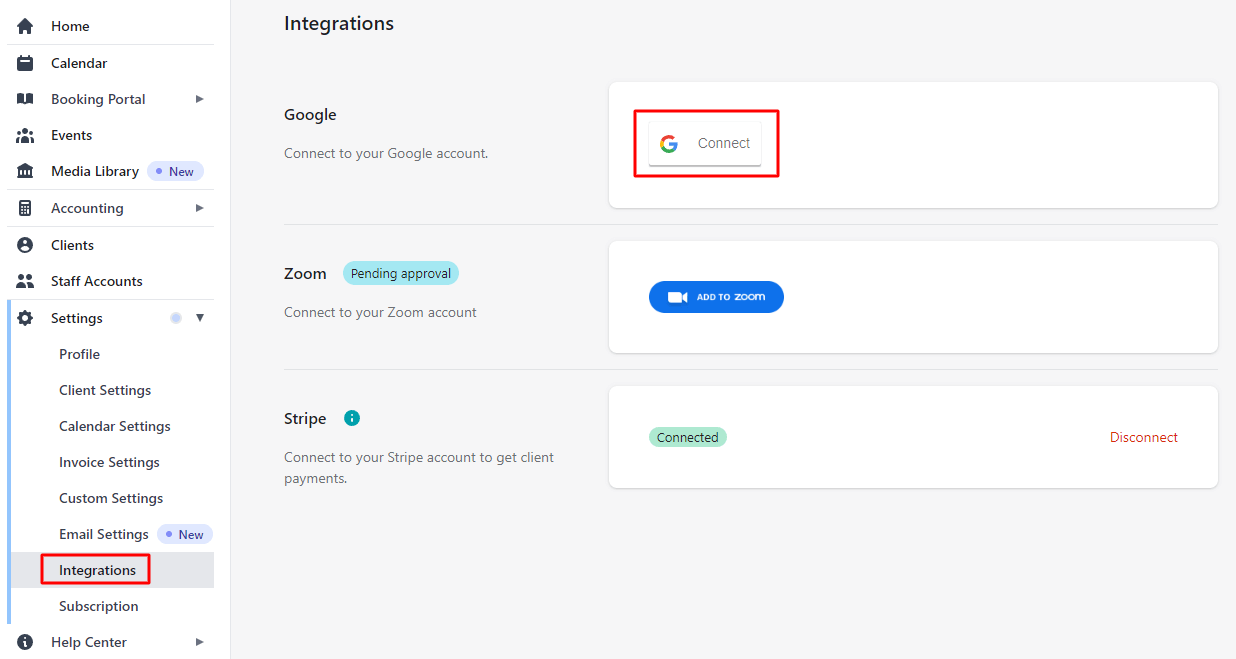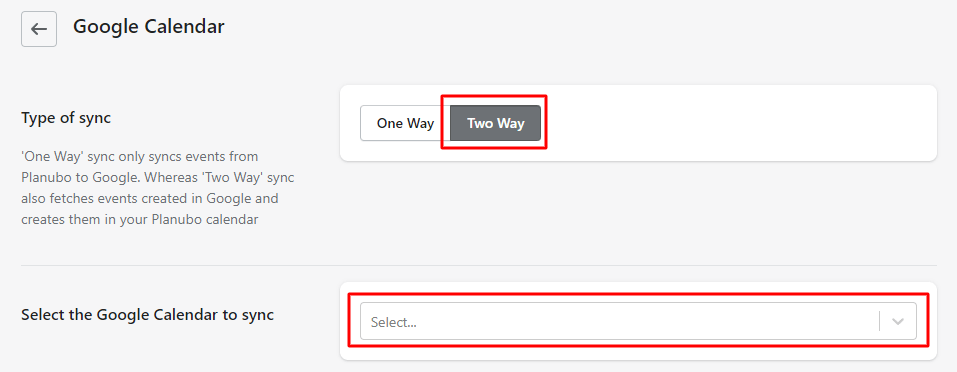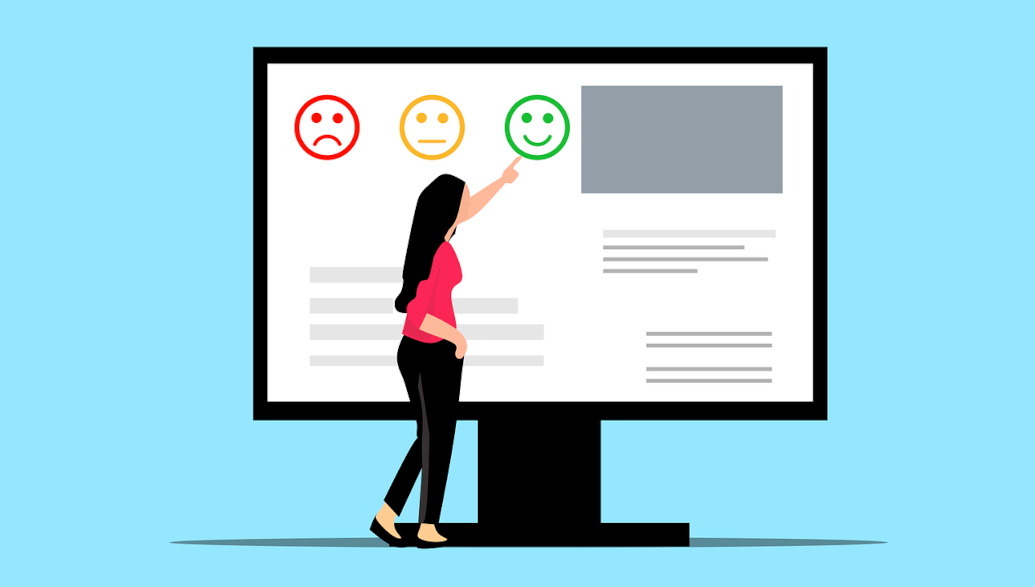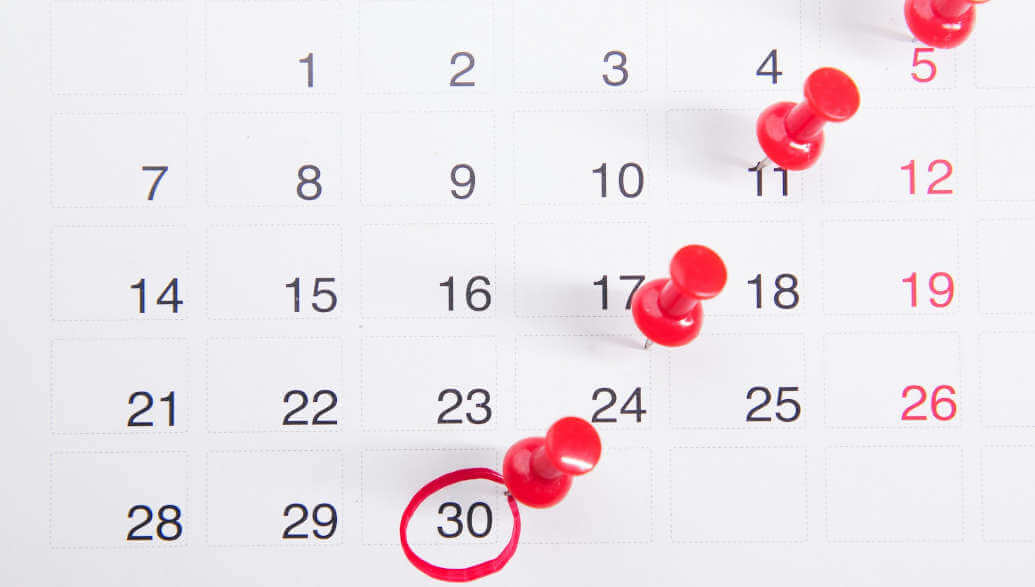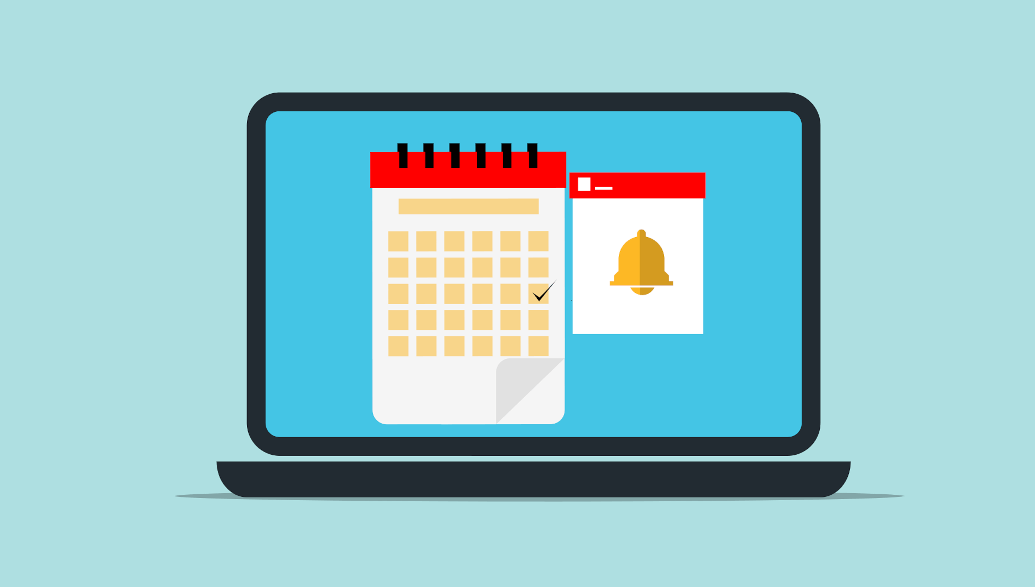We are excited to share that Google Calendar two-way sync is live. To sync your calendars, log in to your Planubo account and start the setup process.
Set up Google Calendar two-way sync
- Navigate to the ‘Integrations‘ tab of your settings and click on ‘Connect.’
- Select your desired Google account and click on ‘Continue.’
- Click on ‘Advanced Settings’ and click on ‘Two Way.’ While one-way sync only syncs events from Planubo to Google, two-way sync also syncs events created in Google to your Planubo calendar.
- Select the Google Calendar you would like to sync to Planubo and click ‘Save.’
Video tutorial of Google Calendar two-way sync
Check out this video to get a brief tutorial on how to set up Google Calendar two-way sync and also see an example of how it works.
Do you have any more questions about Google Calendar two-way sync? We are happy to answer them and help you with the setup process. Just reach out to us through our contact form.