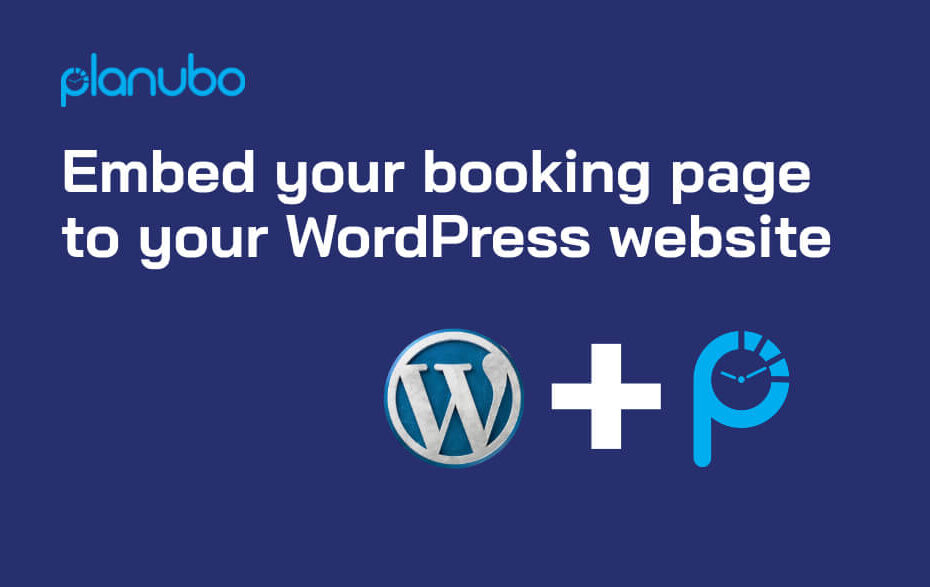With our latest update, your customers can now conveniently book appointments with you and your team on your WordPress website.
Embedding for your WordPress website
Navigate to the ‘Products’ tab of your booking portal and click on ‘Embedded Link.’ Copy the code and navigate to your WordPress site.
To add your booking page to your WordPress website, you will need to add a HTML block to your WordPress page. Once you’ve done that, you can paste the copied code into the HTML block.
Example:
< iframe title=”description” src=”https://app.planubo.com/booking/your-booking-link?productOnly=true” width=”100%” height=”100%”>
Make sure to use your own URL which you can find in your Planubo account.
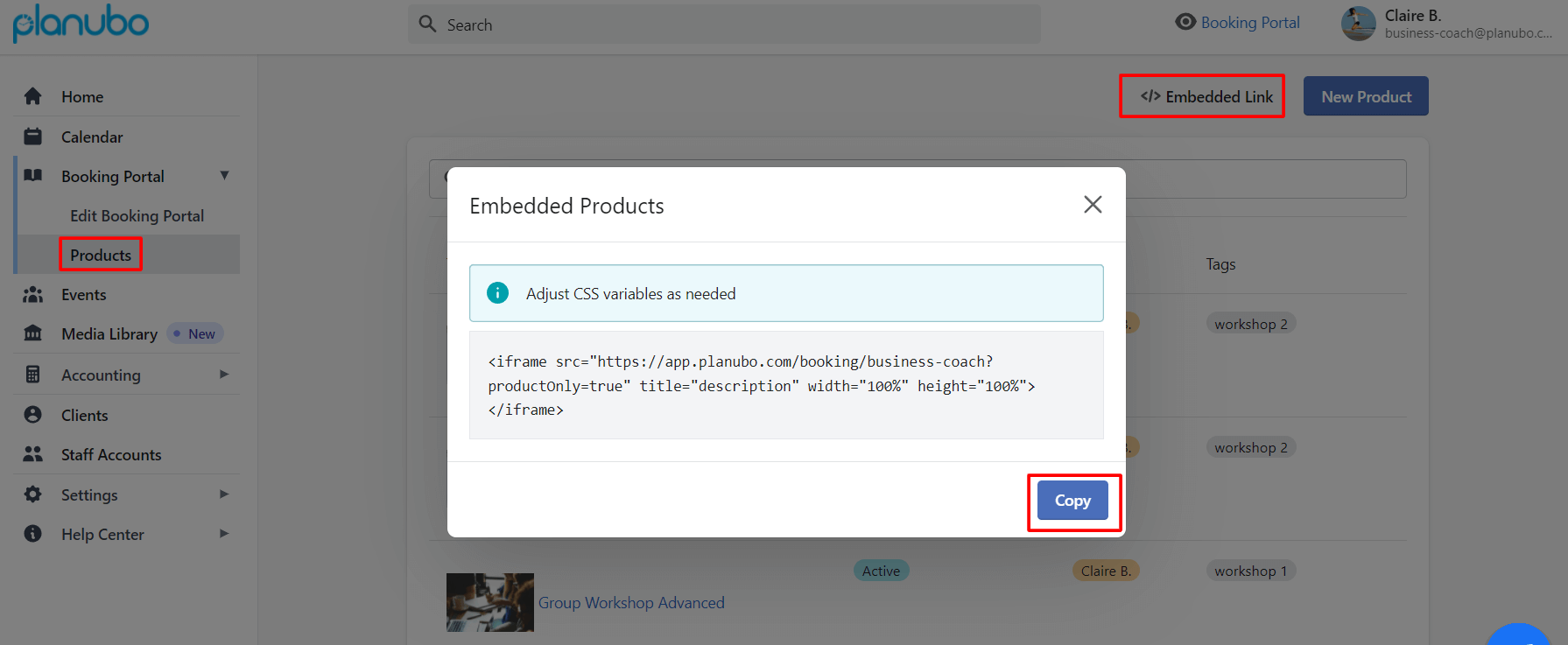
Pro Tip: You can adjust the code snipped based on your needs. For instance, you can change the height and add scrolling=”no” to get rid of the scrolling bars.
The adjusted code looks like this:
< iframe title=”description” src=”https://app.planubo.com/booking/your-booking-link?productOnly=true” width=”100%” height=”820px” scrolling=”no”>
As you can see in the image below, the booking section integrates well with your WordPress site. The red bordered area contains all your Planubo products that your customers can interact with and book an appointment with you or your team.

You can also embed each product separately, by clicking on the ‘Embedded Product’ button within the desired product of your Planubo account.
The procedure is the same as above. The only difference is that the entire product section is not embedded on your WordPress website. Instead, only a single product like ‘Consulting I’ or ‘Workshop II’ will be embedded. This can be useful depending on how you structure the content on your personal WordPress website.
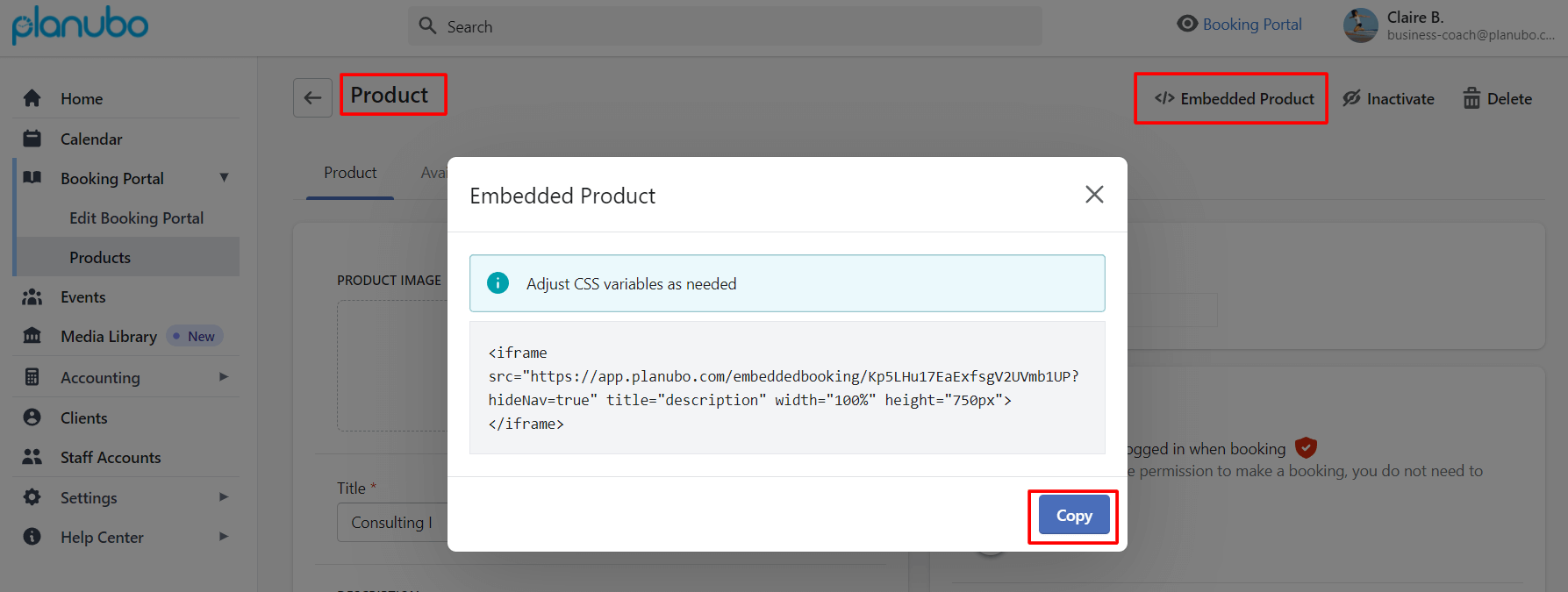
Video tutorial: How to embed your booking page to your WordPress website
Check out this video to get to know our step-by-step instructions on how to embed your Planubo booking page to your WordPress website.
If you have more detailed questions or feedback about embedding your booking page to your WordPress website, please feel free to reach out to us through our contact form.