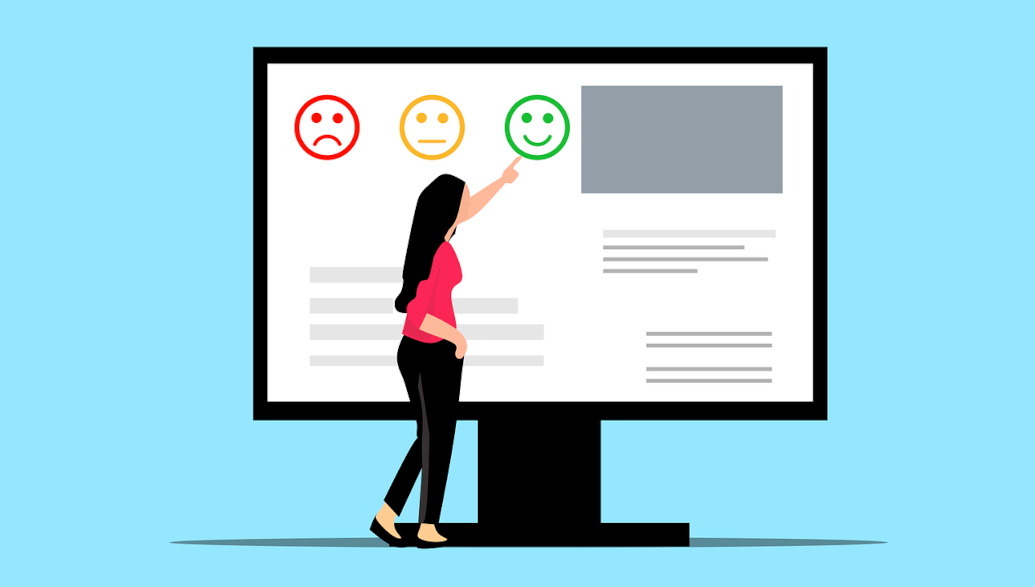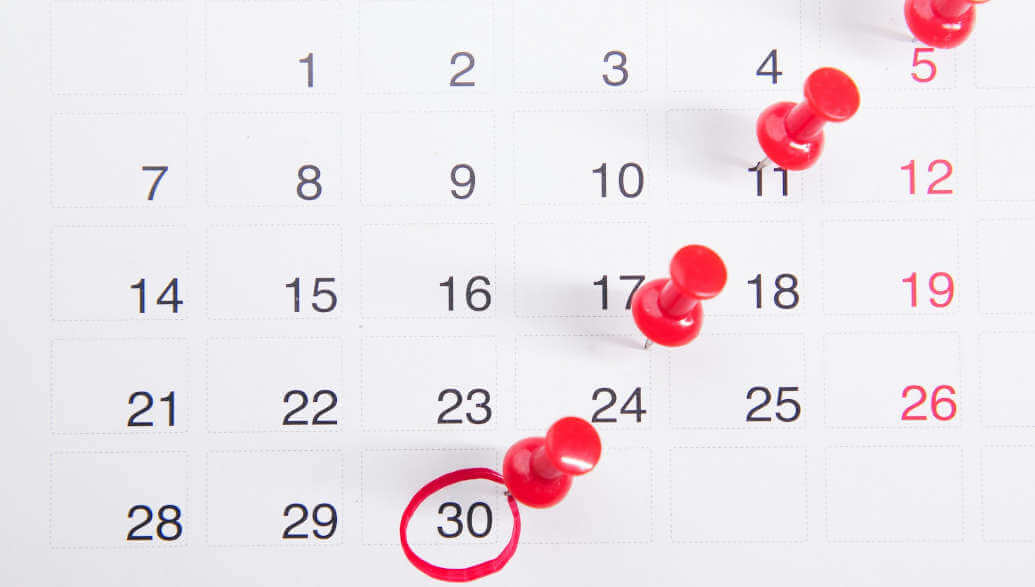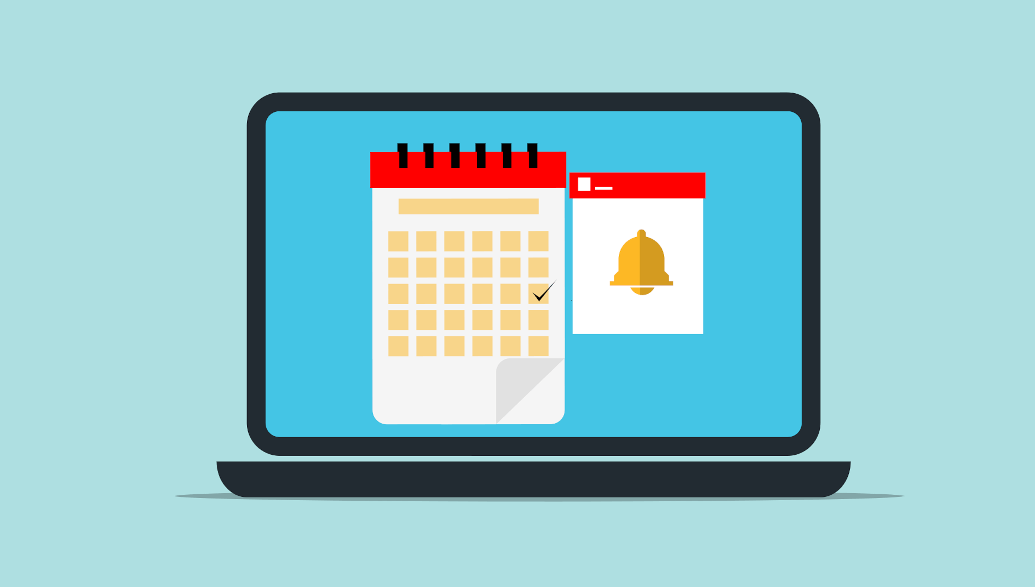With our latest feature release, your customers can now pay directly online when they book your products or services. In this article we will show you how to set up this new feature.
Connect to your Stripe Account
To use this feature, you need to connect to your Stripe account. You can find instructions on how to connect Stripe with Planubo in our blog post how to connect your Stripe account to receive student payments.
Require payment when booking
Once you have connected to Stripe, go to the “Products” tab in your Planubo account, select the product of your choice, and activate the “Require payment” toggle. When the toggle is enabled, your customers can only book your products or services if they pay directly while booking. That’s all you have to do.
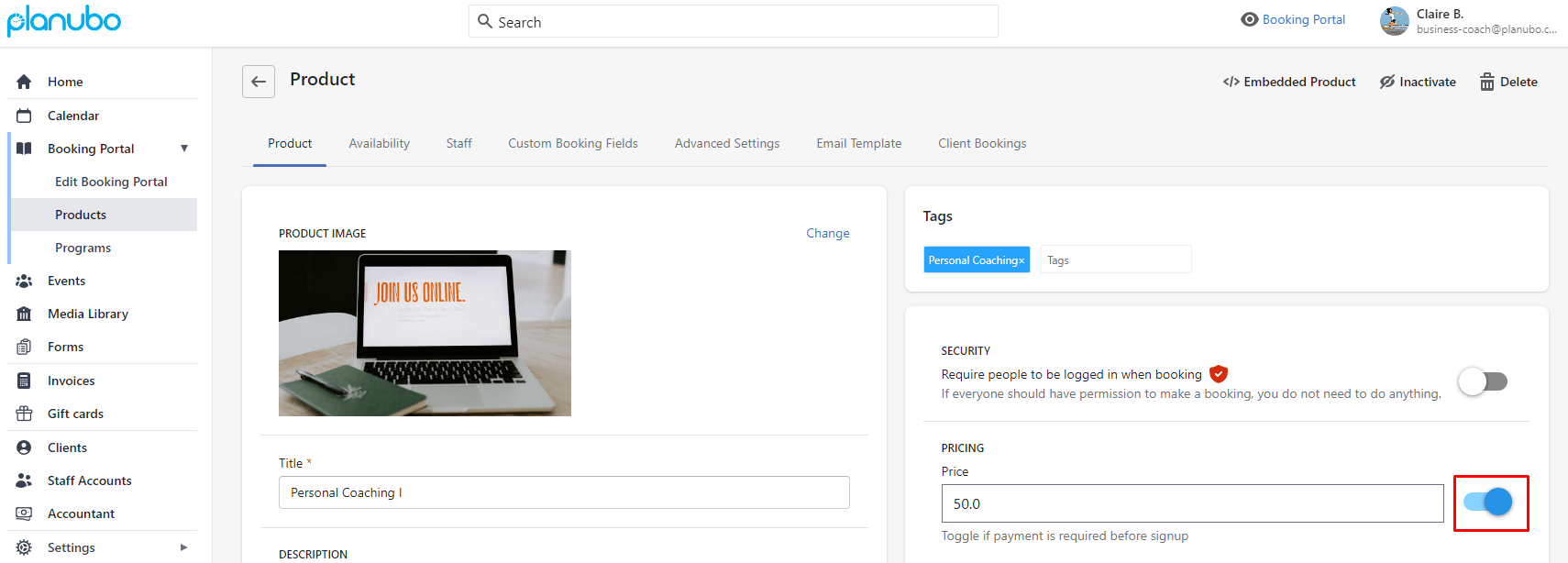
How does your customers’ checkout process look like?
When your customer clicks on the “Confirm” button during the final step of booking your product or service, they will get redirected to Stripe where they can pay for your product or service.
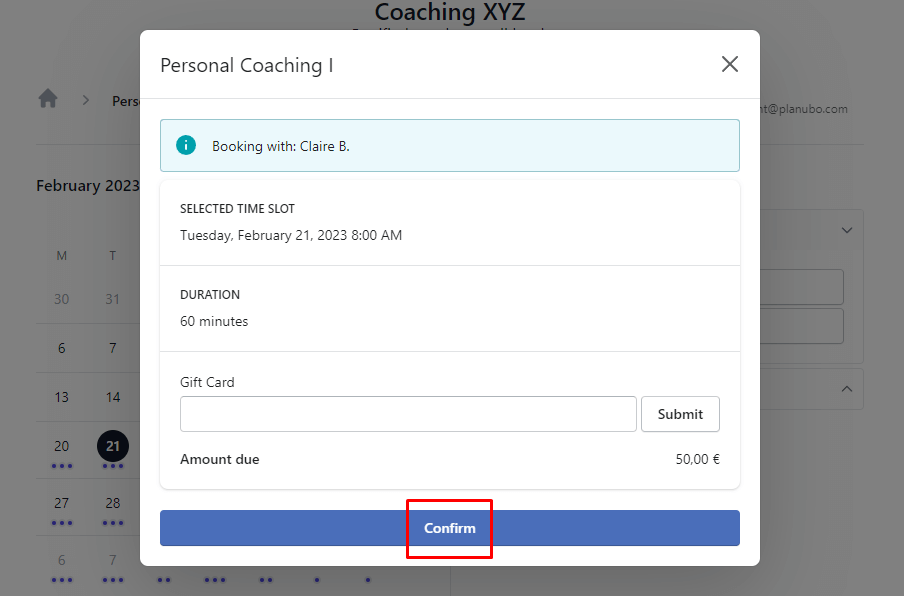
Your customer will have different options to pay for your product or services such as credit card, Google Pay, SEPA Direct Debit, SOFORT, giropay, iDEAL, or Bancontact. Once your customer has completed the payment, the booking was successful and an invoice will automatically be created and displayed in your and your customer’s Planubo account.
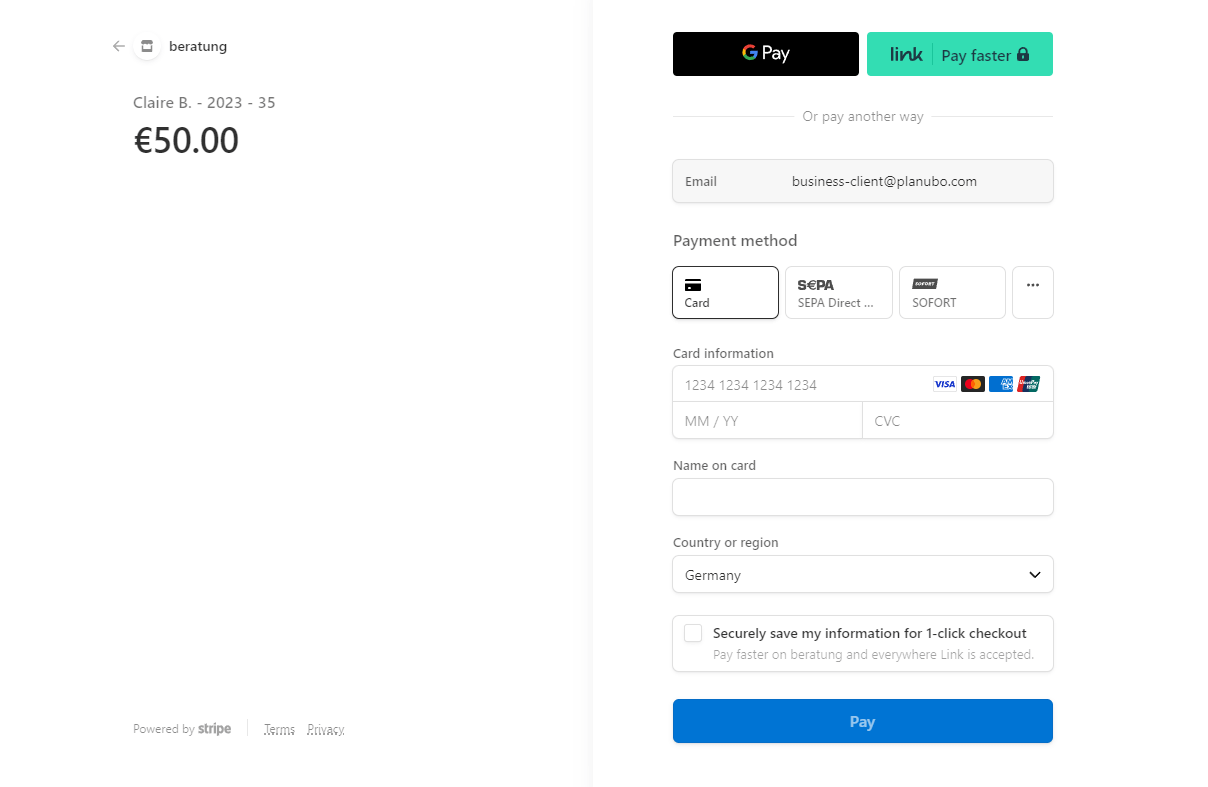
Once your customers are redirected to Stripe, Planubo will reserve the booking for up to 30 minutes. If the payment was not successful within these 30 minutes, the slot is released and can be booked by another customer.
You can log in to your Planubo account and have a look at this new feature. If you don’t have an account yet, you can start a free 14-day trial here.
Do you have any more questions? We are happy to support. Just reach out to us by using our contact form.