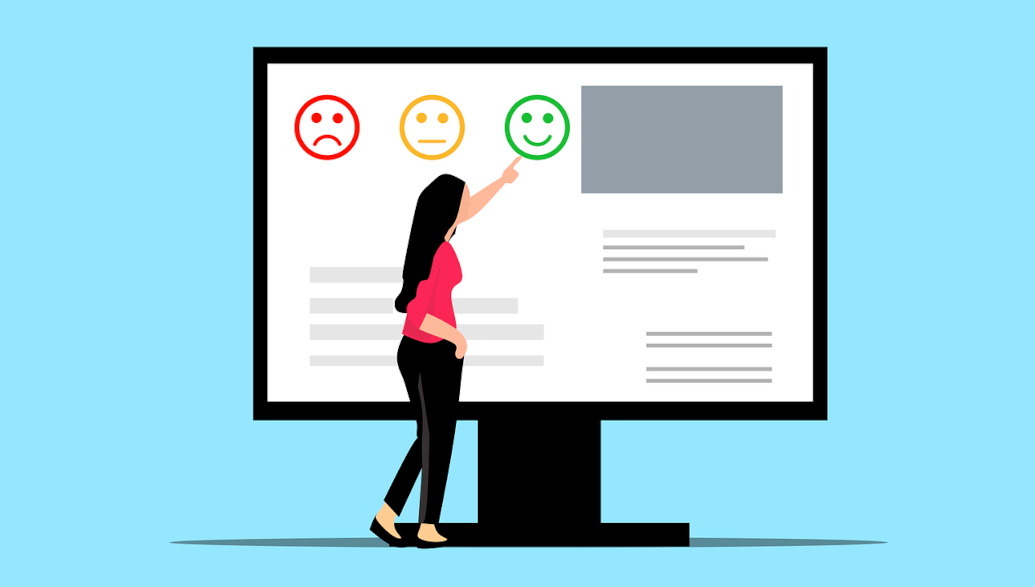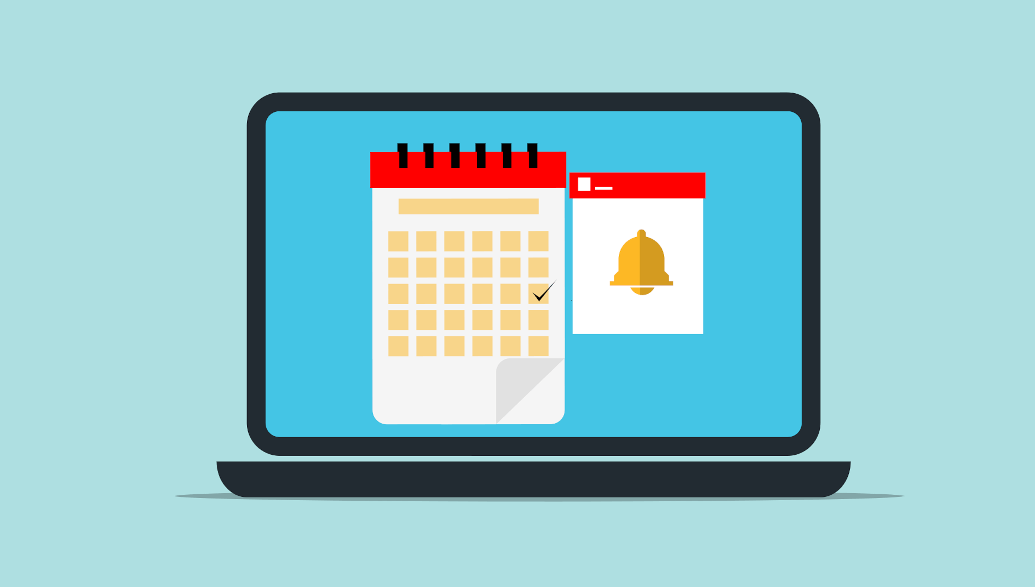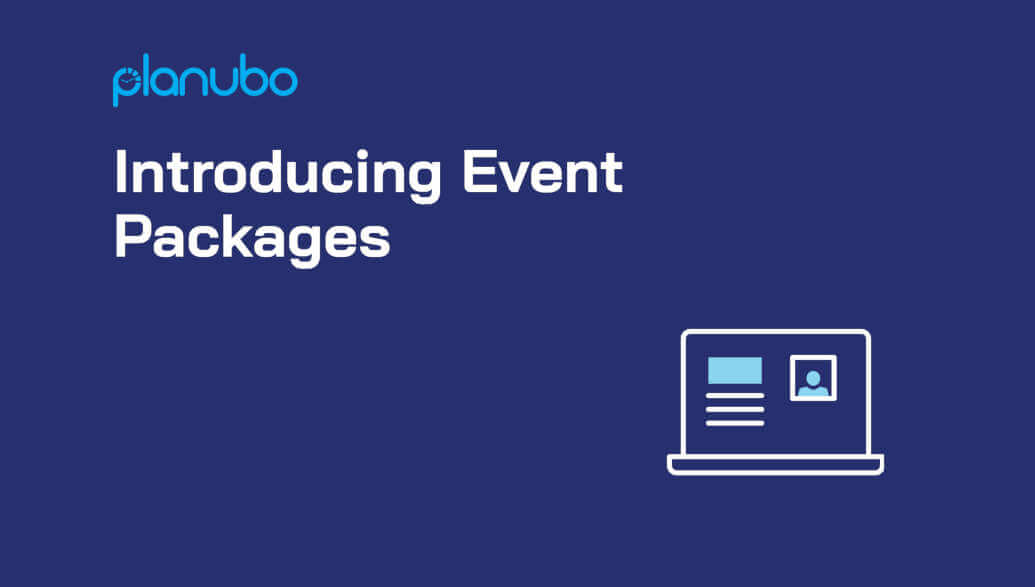We are pleased to announce the release of the most requested feature by our customers. Now you are able to add multiple staff accounts to your Planubo account.
What are staff accounts?
Many small businesses have staff members. Tutoring businesses have several tutors, tennis academies have several tennis coaches, music schools have several music teachers, yoga studios have several yoga teachers, and so on.
For each of these staff members, you can now create a separate staff account within Planubo. It doesn’t matter whether you have 2,10, or 200 staff members working for you. You can add each individual staff to your account, manage their profile, write notes about them, view their invoices, and view their lessons in one easy-to-use calendar.
How can I add staff members to my Planubo account?
Navigate to the Staff Accounts tab and click on Add New Staff in the upper right corner.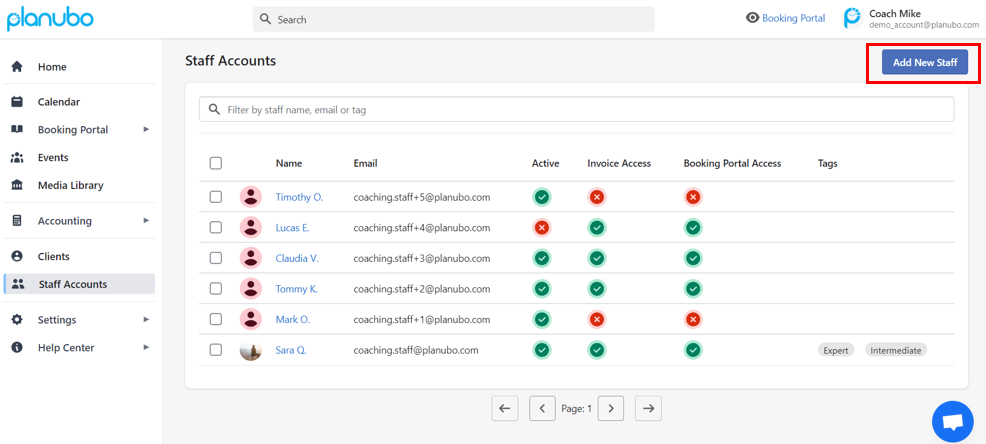
After you have added all your staff, you can manage them within the Staff Accounts tab by clicking on the staff names.
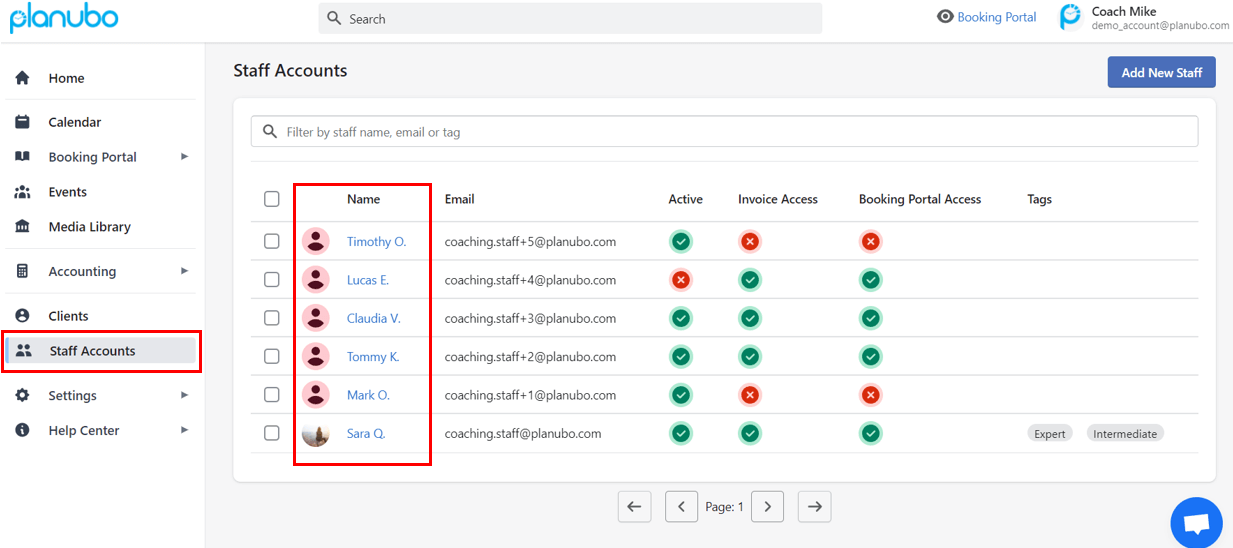
What does the staff profile within the admin’s account look like? What can I do with it?
After you have selected the staff of your choice, you get an overview of your staff member in one place. You can view personal information, add custom fields of your choice, and assign tags.
In addition, you can view all of the products that go on the booking page and have been created by the staff member as well as all the products that have been assigned to the specific staff member.
Finally, you can also view all of your staff members’ appointments by clicking on the Events tab, and you can make private notes about the staff member, which are only for your personal records and cannot be viewed by the staff member.
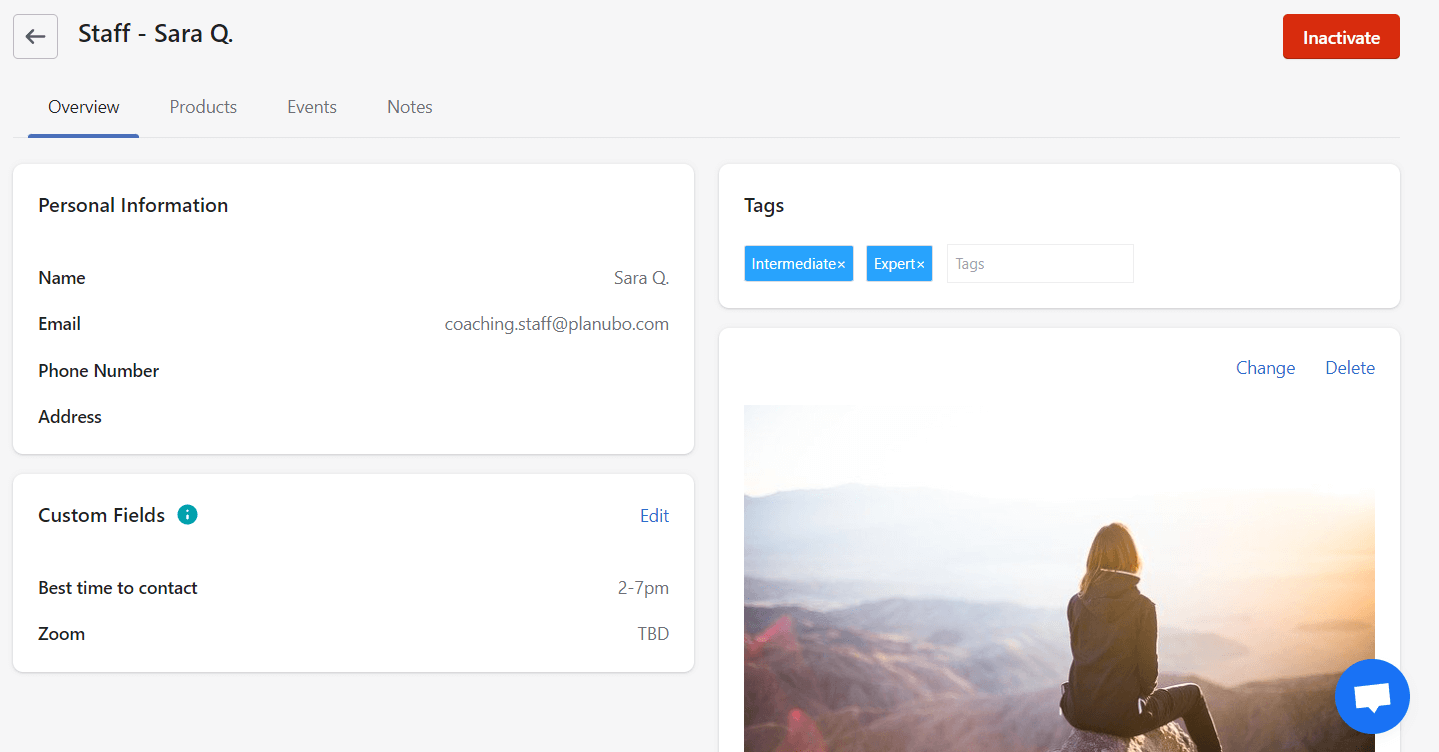
Can I give my staff members different types of permission/access?
Yes, most definitely. You can assign access rights to each staff such as whether they should be allowed to create their own booking pages and invoices. You can do so by selecting the staff of your choice and clicking on toggle invoice access or toggle booking portal access.
If a staff has invoice access, they can create invoices on their own. If a staff has booking portal access, they can create their own booking pages and they can also create their own products that should go on either the staff’s personal booking page or the company booking page. Staff can always view their assigned products regardless of whether they have booking portal access.
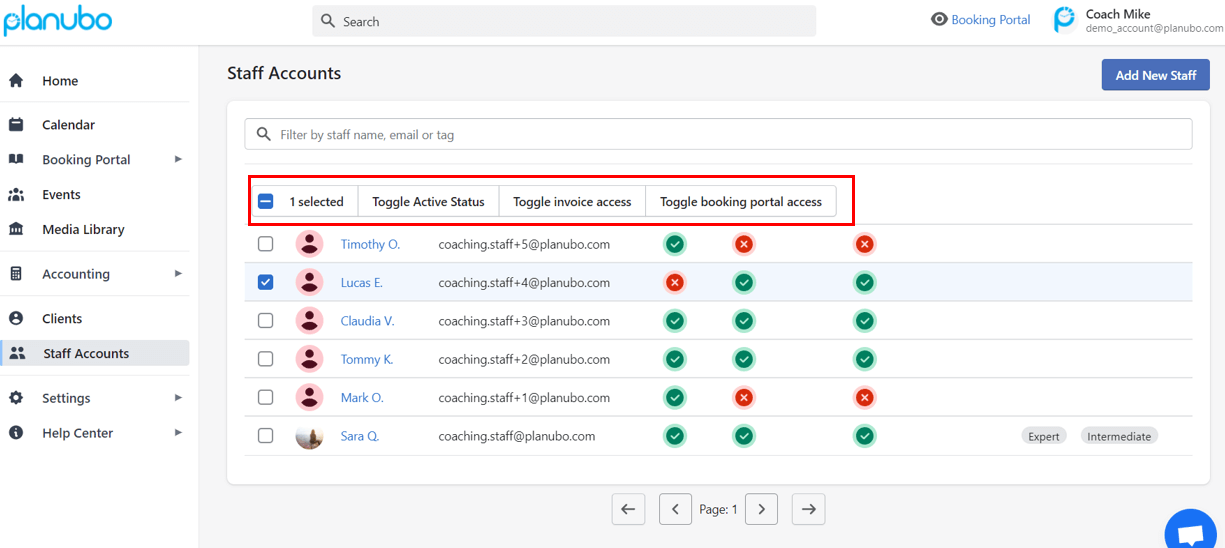
Can staff members have their own booking page?
Yes, staff members can create their own products that can go on either the company booking page or the staff’s personal booking page. Check out the picture above on how to give your staff booking portal access.
Can I assign staff members to the products I have created on the company booking page?
You can assign staff members to the products that you have created. Your current or prospective clients can then self-schedule appointments with you or the assigned staff on the company booking page.
To do so, navigate to the Products tab, select the product of your choice, and click on Staff. Then you can select the desired staff and click on toggle product access. By doing so, the staff has now full access to this product meaning they can edit the product information and they can get booked by clients once you have set the staff availability in the availability tab.
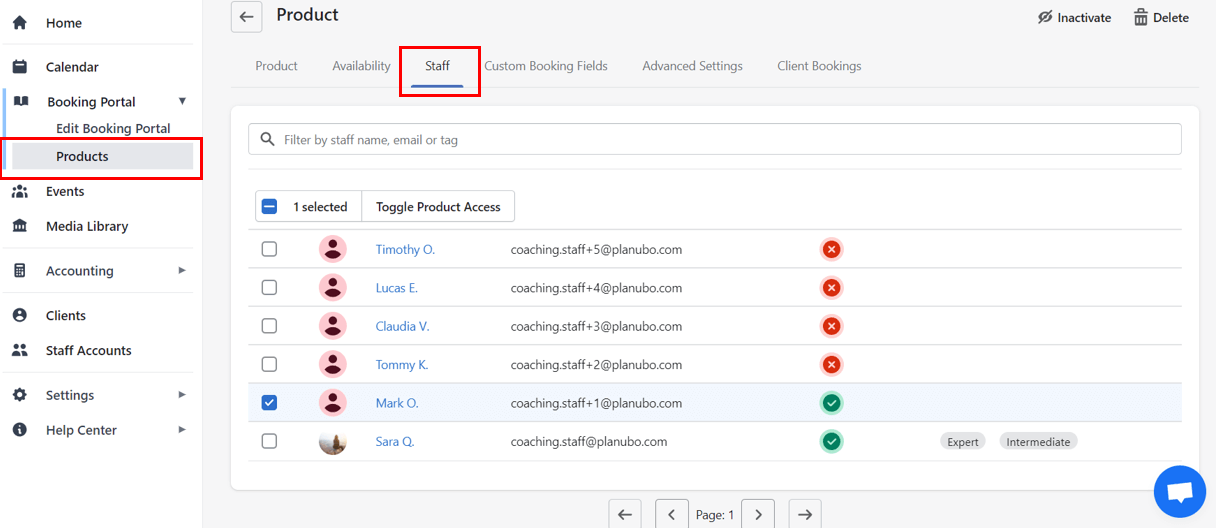
Can I view the calendar of my staff members?
Yes, you can view and manage the schedule of all your staff members in one easy-to-use calendar. You will always be in the loop of the appointments of each staff member and you can quickly rearrange or re-assign appointments from one coach to the other.
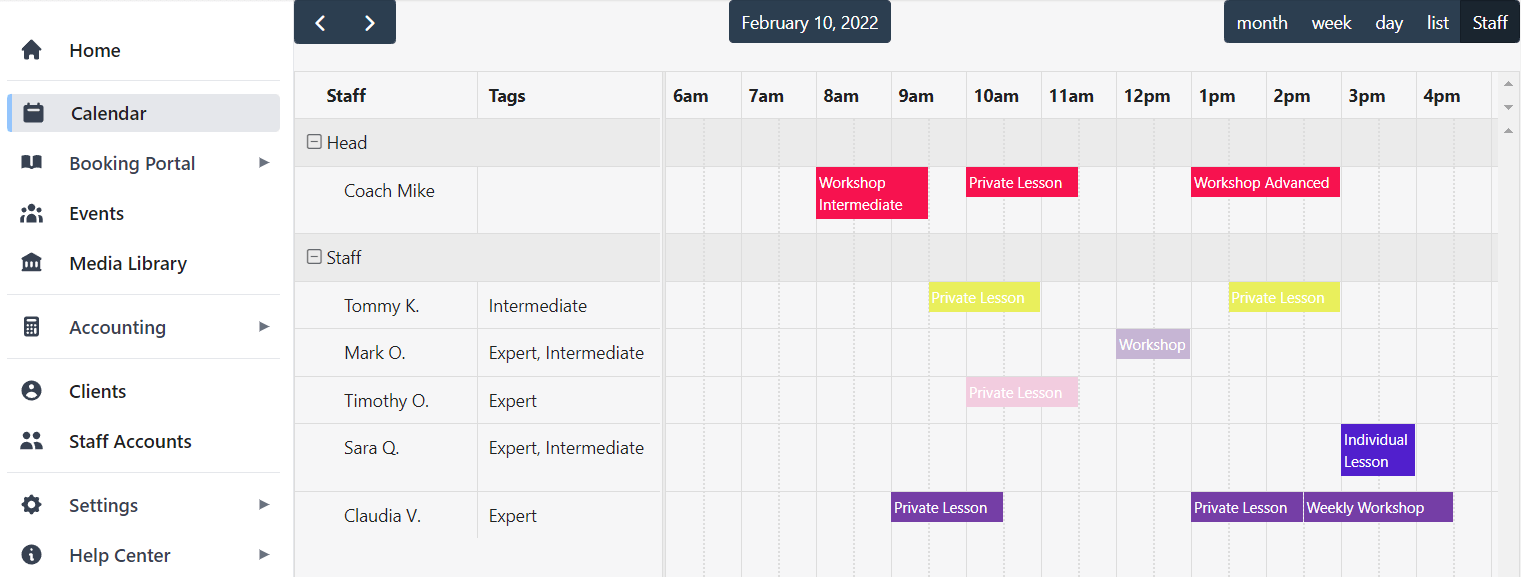
Can I create, reschedule, or cancel meetings on behalf of my staff?
Yes, you can edit, reschedule, and cancel all events of your staff through the:
- Staff calendar by clicking on the desired appointment
- Events tab by clicking on the time of the desired appointment
- Staff Accounts tab by clicking on the staff profile of your choice and navigating to the Events tab within the Staff profile
What does the staff account look like when the staff member logs in with their assigned account?
The picture below shows the user interface of the staff account with invoice and booking portal access. It looks quite similar to the user interface of the head coach; however, the staff can’t access the information about all the other staff members such as the staff calendar, staff profiles, and staff invoices.
Furthermore, the user interface can vary depending on the access you assign to the staff. For example, if you don’t give your staff invoice access, the staff account won’t see the Accounting tab in their account and they will not be able to create invoices. If you don’t assign your staff booking portal access, the staff won’t see the Edit Booking Portal tab and they will not be able to create their own booking page and products.
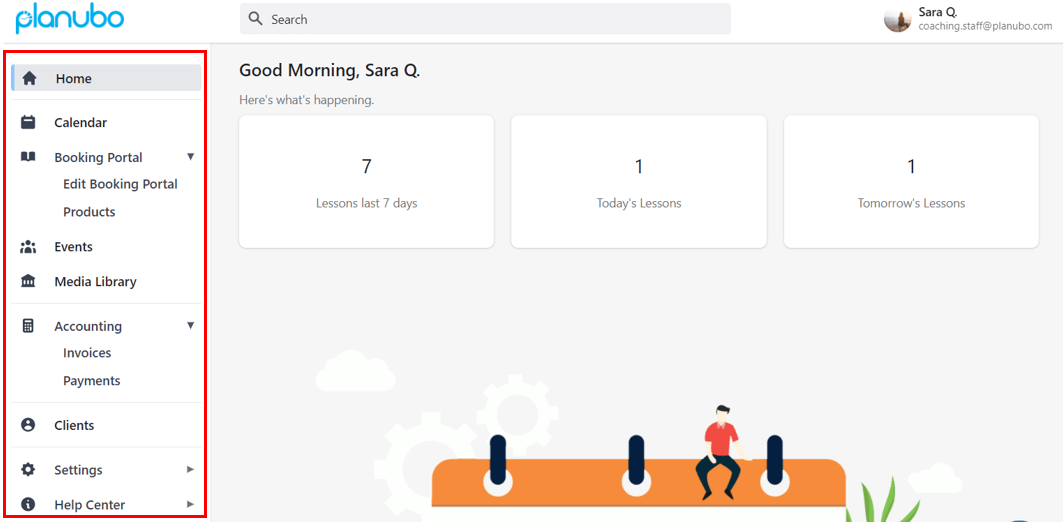
Conclusion
The ability to add staff accounts brings a lot of great additional features to Planubo. You have a lot of flexibility by assigning different permission rights, each staff will have their own account, and you are able to always stay in the loop of all appointments that are going on through one easy-to-use calendar.
If you have more detailed questions or feedback about staff accounts, please feel free to reach out to us through our contact form.