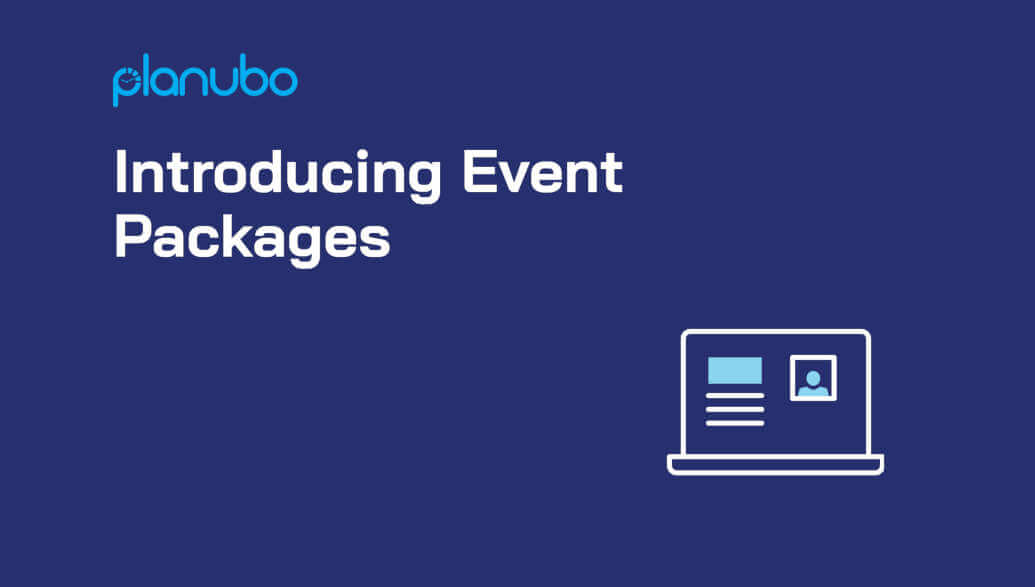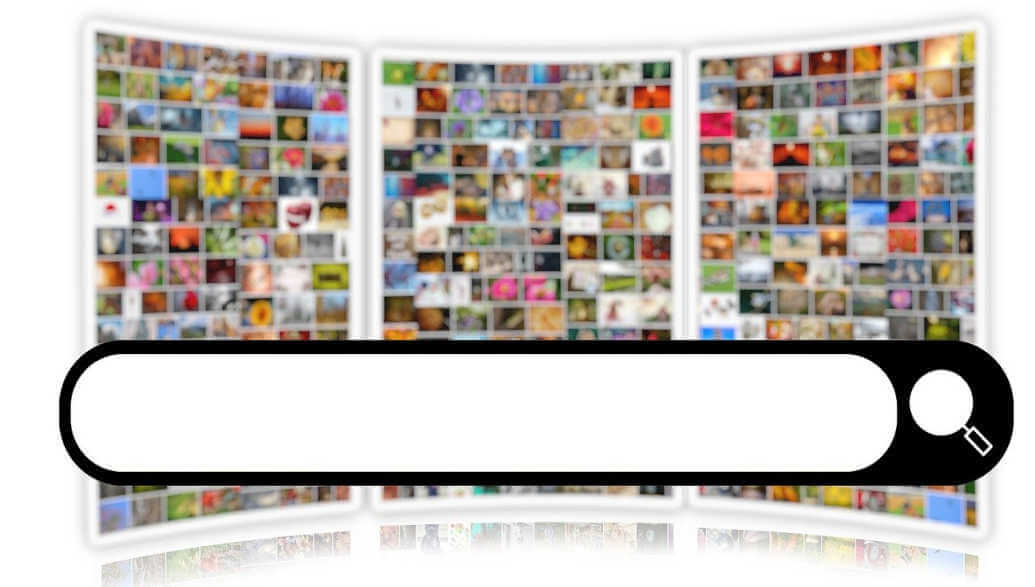After months of working on the option to add staff accounts, we’re very excited to announce that it’s now available for you to use. But that’s not all! We added more exciting features that are available to use after getting loads of valuable feedback from our community.
You can log in to your Planubo account to start using it. If you don’t have an account yet, you can start a free 14-day trial here.
Tell me more about the new features
With the new features, you’ll now be able to:
- Schedule and start Zoom calls within Planubo
- Assign tags to your clients and the events on your booking page to stay better organized
- Add multiple staff members to your Planubo subscription
- Decide whether staff members are able to create their own booking pages and invoices
- Let clients self-schedule appointments with you and any of the staff on your team on the same booking page
- View and manage the schedule of all your staff members in one easy-to-use calendar
This will open up a whole new range of possibilities for you. In the following, we’ll give you a brief overview of the new features.
Overview of New Features
Zoom Integration
Scheduling Zoom calls within Planubo is now quick and hassle-free. All you need to do is head to the Integrations tab within your Planubo account and then click on Connect to Zoom. After connecting Zoom to your Planubo account, you can schedule virtual meetings with your clients without ever leaving Planubo. Just select the “Online” toggle when creating an event.
You also have the option to add virtual meetings to your booking page. By doing so, your clients can self-schedule the virtual meeting based on your availability.
Tagging System
Planubo lets you quickly assign tags to your clients. This way you can group your clients and it will be much easier to keep a neat overview of them. For instance, you could group them based on:
- Skill level
- Age group
- Availability
- Any other category that is specific to your needs
You also have the option to filter your clients based on their tags. As a result, you can quickly find the group of clients you are looking for.
In addition, you can assign tags to your events on your booking page. This way, your clients can filter the products on your booking page to only view the products they are interested in.
On your booking page, all events with the same tag will receive the same URL. For example, if one of your tags is “Fundraising” and three products are associated with this tag, the URL of your filtered booking page with these three products would be app.planubo.com/booking/your-name/fundraising.
Since there are different links to your booking page based on your product filter, you have the ability to send your customers more personalized booking page links suited to their needs. As a result, your clients won’t have to scroll through all of your product offerings but just the ones applicable to them.
Adding staff members
The most demanded feature that has been added is the option to add multiple staff members to your Planubo account. You now have the option to manage your entire business within Planubo. It doesn’t matter whether you have 0, 5,10, or 200 coaches working in your business. You can add all of them to your Planubo subscription to manage everything in one place.
You can assign access rights to each staff such as whether they should be allowed to create their own booking pages and invoices.
In addition, coaches can create their own products that go on the booking page. But you can also assign them to the products that have been created by you. Your current or prospective clients can then self-schedule appointments with you or the assigned coaches on the same booking page.
Another perk that comes with this new release, is the ability to view and manage the schedule of all your staff members in one easy-to-use calendar. You will always be in the loop of the appointments of each staff member and you can quickly rearrange or re-assign appointments from one coach to the other.
Now that you know the basics about staff accounts, check out this in-depth tutorial about how to add staff accounts to manage and scale your business here.
Do you have any more questions about one of our new features? We are happy to answer them. Just reach out to us by using our contact form.